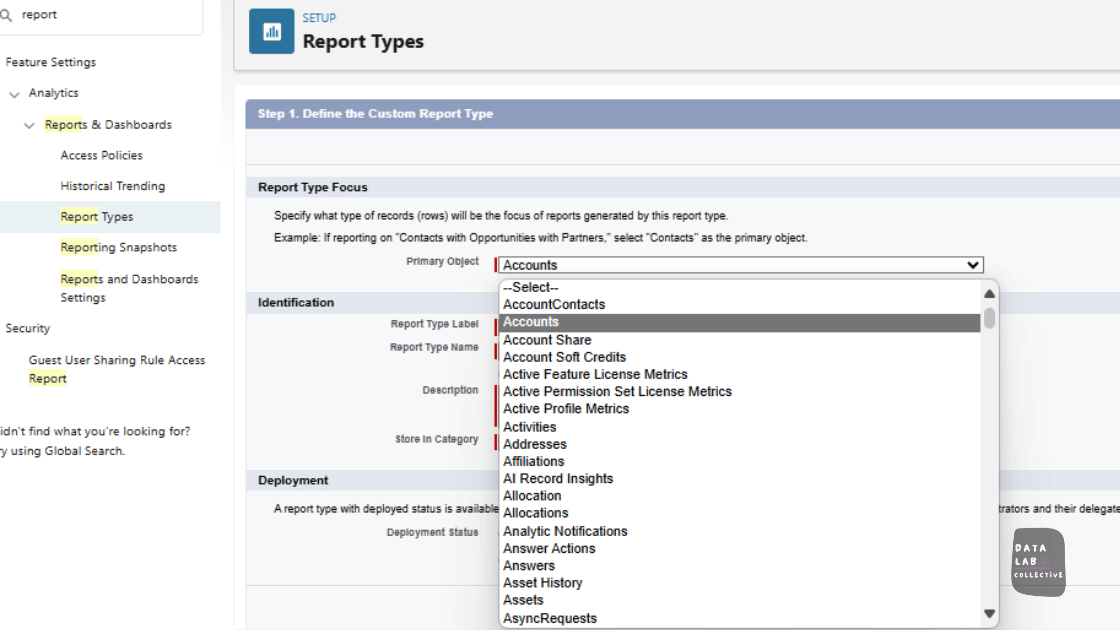All You Need To Know About Salesforce Report Types: The Easy Guide
Managing data can definitely feel overwhelming at times, especially for non-profit teams, which are often stretched thin. We all know that we wear so many hats already as non profit staff. But the whole point of having a great data system in place is to produce granular and accurate reports, and this is another reason Salesforce shines through with the ability to create custom report types. Salesforce has some great reporting tools that can help make sense of all the Salesforce data you are collecting. Let me walk you through the different report types in a friendly, easy-to-follow way.
Understanding the various custom report types you have at your fingertips is essential for managing data effectively in Salesforce. This guide will walk data analysts and those accidental admins (like me) through the custom report type features and capabilities. It will wrap up with an example of how to build a new custom report type using a parent object and a related object under the lens of nonprofit work. After reading this article, you will have a complete understanding of the different Salesforce report types, including standard and custom reports. I'll also share tips to help you create impactful reports tailored to your non-profit's needs.
Understanding Standard Report Types in Salesforce
Standard Reports - The Workhorses
Salesforce comes pre-loaded with a bunch of standard report types based on common objects like Accounts, Contacts, Opportunities, and Campaigns. Think of these as the workhorses - they cover a lot of the basics you'll need day-to-day. Salesforce provides a robust collection of standard report types that can be customized to meet specific requirements. These standard report types are based on Salesforce's standard objects, such as Accounts, Contacts, Opportunities, and Campaigns, allowing you to analyze related groups of data. The standard report types are available in both Salesforce Classic and Lightning Experience.
To effectively use standard report types, you need the appropriate user permissions below, all of which salesforce administrators have, and data analysts should have.
Run reports: Allows you to execute reports.
Schedule reports: Enables you to set up automatic report runs.
Create and customize reports: Provides the ability to edit and delete reports using the Report Builder.
Types of Standard Reports
Account and Contact Reports: Account and contact reports are crucial for understanding your non-profit's relationships. These reports are based on the standard Account and Contact objects and their related objects, such as Opportunities and Cases. You can use these reports to track active, neglected, or new accounts and identify opportunities by contact role. Additionally, you can generate mailing lists of contacts or monitor opportunities linked to specific contacts.
Activity Reports: Activity reports are beneficial for gathering information about open and completed activities, multi-person events, or pending approval requests. These reports leverage data from standard objects like Events, Tasks, and Approval Requests, helping you manage day-to-day operations by providing insights into the tasks and activities of your team. Sales teams or development teams are likely to use activity reports to track logged calls, meetings, or emails associated with any given prospects or contact records.
Campaign Reports: Campaign reports are vital for analyzing your marketing efforts. In the nonprofit environment, they are also closely connected to fundraising. They are based on the Campaign and Campaign Member objects, allowing you to measure the return on investment (ROI) of your campaigns, track targeted contacts, and identify which opportunities resulted from specific campaigns. You can also use these reports to analyze campaign responses and engagement by leveraging fields like Member Status, Responded, and First Responded Date.
Opportunity Reports: Opportunity reports provide detailed information about your opportunity record, including owners, accounts, stages, and amounts. These reports are based on the Opportunity object and related objects, such as Products, Quotes, and Competitors. The reports can be customized to include additional related data such as the primary campaign source, forecast category, and synced quote details. For Non-Profits, some common related records or objects are Campaigns, Grant Budgets (custom object), or Contacts. By using these reports, non-profits can track their opportunity pipeline and analyze fundraising trends, making it easier to manage donor engagement.
Opportunity reports offer several types, each providing unique insights by combining data from different related objects. These records can be related as Parent / Child records or by using Lookup fields, but more about that in a little bit.
For example, the "Opportunities with Contact Roles" report includes details about contacts associated with opportunities.
Below is a list of some of the Non Profit Success Pack opportunity reports I have found most useful.
GAU Allocations and Payments: Provides GAU allocation and payment information in a single view, grouped by opportunity.
Grants This Year: A list of all grant opportunities this year.
Households with Giving Totals: Provides summary calculations for total gifts, best gift year, largest gifts, and more.
Lifetime Account by Level: Provides a breakdown of total gifts for all accounts, grouped by level (donor level as a custom field).
Lifetime Account Gift Ranges: Provides a breakdown of total gifts for all accounts, grouped by gift range bucket.
Month-by-Month Donation Comparison: Provides multi-year donation calculation figures, demonstrating cumulative trends for revenue grouped by calendar month over time.
Open Opportunities: A list of open opportunities grouped by stage.
Opportunities by Campaign Source: A list of all opportunities, grouped by campaign and Stage.
Closed/Won Opps by Household: All Closed/Won opportunities are grouped by giving Household Account.
Closed/Won Opps by Type and Fiscal Year: Matrix report of Closed/Won Opportunities by record type and fiscal year.
Closed/Won Opps by Type and Payment: Matrix report of Closed/Won opportunities by record type and payment information.
Other Key Standard Salesforce Report Types typical of the Sales Cloud include:
Administrative Reports: Help analyze user activities, document usage, and approval requests based on the User, Document, and Approval objects.
Lead Reports: These reports use data from the lead object to show information about lead sources, statuses, and response times.
Product and Asset Reports: Based on the product and asset objects, provide insights into the products and assets associated with your customers.
Self-Service Reports: Analyze the effectiveness of your self-service portal using data from the Case and Solution objects.
Support Activity Reports: Track support cases, case comments, emails, and solution usage based on the Case and Email Message objects.
Custom Reports - Your Secret Sauce
What Are Custom Report Types? While those standard reports are super handy, sometimes you need reports tailored to your unique situation. That's where custom report types come in! These let you mix and match different objects however you want.
While standard report types are based on Salesforce's standard objects, custom report types allow you to define your own data model and relationships between objects. Custom report types act as templates, enabling you to combine data from different objects, including custom objects, and tailor reports to your non-profit's unique needs. You can imagine custom reports as a Venn diagram where the segment of the primary object and a segment of the secondary object or another third object result in an overlap, based on the conditions you determine, to ultimately reflect relevant information.
Creating Custom Report Types
To create a custom report type, follow these steps:
Select Primary and Child Objects: Choose the primary object (e.g., Accounts) and any related child objects (e.g., Opportunities) you want to include in the report.
Define Object Relationships: Specify the relationships between the objects (e.g., inner joins or left outer joins) to determine how the data will be combined.
Edit Report Layouts: Customize the report layout by adding fields from the selected objects and organizing sections to fit your needs.
Advanced Features of Custom Report Types
Multiple Object Layers: You can incorporate up to four layers of objects in a custom report type, allowing for detailed and complex reports. For example, you might create a report type that includes Accounts, Contacts, Opportunities, and Products to analyze data across these objects.
Adding Fields via Lookup: Custom report types allow you to add fields from related objects using lookup relationships. This feature enhances the flexibility and depth of your reports by allowing you to include data from different sources.
Defining which sections and fields: edit a layout of fields to include in a report and create, remove, or reorder sections.
Default Columns and Custom Sections: Optimize report creation by pre-defining important columns and organizing fields into custom sections. This ensures that users have quick access to the most relevant data when creating reports based on the custom report type.
Different Types of Reports in Salesforce
Tabular Reports: Tabular reports display data in a simple list format, similar to a spreadsheet. They are ideal for generating lists or data exports but do not support grouping or chart creation.
Summary Reports: Summary reports allow you to group rows of data and create charts. They are useful for analyzing data by specific fields and comparing data across different groups.
Matrix Reports: Matrix reports are a type of report that enables you to group columns and rows data, providing a grid-like view. This format is useful for comparing related totals across multiple dimensions.
Joined Reports: Joined reports combine data from multiple report types into a single view. They are ideal for comparing data across different datasets and getting a comprehensive overview.
Tips for Creating Effective Salesforce Reports
Best Practices:
Understand Your Data Needs: You'll need to identify first the key metrics and KPIs that are important for your organization by analyzing your data model and business requirements. Key metrics for sales managers will include conversion rate or customer lifetime value. Whereas in the non-profit world, a department would opt to track donor retention rate, volunteer satisfaction, or social media engagement; among many others.
Utilize Filters and Groupings: Apply filters to narrow down the data set to specific criteria and use groupings to organize the data by different fields or dimensions. This helps to optimize data presentation and highlight important patterns, such as active vs. closed cases, over time.
Schedule and Automate Reports: Set up report schedules to ensure timely data analysis and distribution of reports to relevant stakeholders. After creating a new data pipeline, I usually create a new report as part of my delivery of the work, then ask the stakeholders if they would like to be subscribed to this report and the frequency so that I may schedule its automatic delivery to their inbox at the requested time each week, or every month.
Leverage Cross Filters: Use a cross filter to analyze data from related objects or custom objects in a single report. Cross filters allow you to filter data based on fields from different objects, providing a more comprehensive view of your data.
Utilize the Report Builder: The Report Builder in Salesforce allows you to easily create and customize reports, including filtering, grouping, and formatting options. Use its user-friendly interface to build reports tailored to your needs. Once you have built the report using the filters and outline tabs, click Run Report to see your work in action!
Explore Different Report Formats: Salesforce offers tabular, summary, matrix, and joined report formats to suit various data analysis needs. Experiment with different formats to find the best way to present your data for different audiences or purposes.
How can nonprofits use Salesforce for reporting?
As you can see, I pay a lot of attention to supporting good coverage in fundraising reports, but as long as you continue to customize and tailor your data environment and Salesforce instance, you will never run out of ways to leverage Custom Report Types.
One example is creating reports that integrate case management information with contacts as a parent object. You could also work on tracking Campaign effectiveness segmented by donor demographics using a Contact as a parent object, then selecting to include Contacts who have donated (have Opportunities). Further, you may add a third condition: select only opportunities that are part of certain campaigns. This helps in understanding the effectiveness of your fundraising efforts and identifying areas for improvement.
Data Visualization with Salesforce Dashboards
A Salesforce dashboard is a powerful tool for visualizing and analyzing data, and reports are its building blocks. Dashboards allow you to combine multiple reports, charts, and metrics into a single view, providing a comprehensive overview of your organization's performance. They can include data from standard and custom report types, as well as other data sources like external objects or Salesforce analytics.
Dashboards are super useful for non-profit leaders, program managers, and executive teams that need to quickly access key data points, track grant progress, and make informed decisions. They provide a centralized location for monitoring important metrics and can be customized with tiles, also known as components, such as charts, tables, and gauges, to visually present data and make it easy to understand and consume.
Wrap up
Salesforce report types give you more power to manage and analyze your data effectively. By utilizing both standard and custom report types, as well as features like filters, groupings, cross filters, and different report formats, you can create reports that provide valuable insights and support your organization's mission. Get going with creating Salesforce dashboards as part of your reporting strategy to enable better decision-making across the board.
In summary, master Salesforce report types and dashboards to make data-driven decisions, optimize operations, and ultimately achieve a greater impact on your mission.